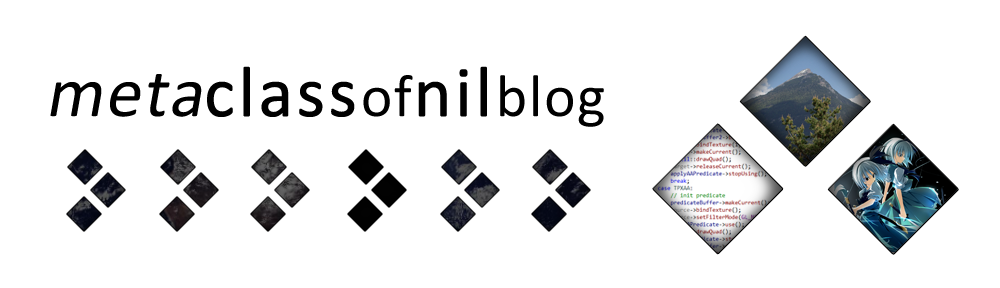About
GeDoSaTo is a utility for modifying the rendering of games. Its primary purpose is allowing for downsampling without any limitations and with high quality filtering, but it can also be used to inject various effects, hide HuDs, or even add new capabilities with game-specific plugins.
Installation
First, unless you know for certain that it is already installed, download and install the Visual Studio 2015 redistributable package.
Second, if you are running Windows 8 or higher, check if your system is using UEFI secure boot. If so, disable the feature. It prevents the type of .dll injection GeDoSaTo uses to modify game behavior.
Finally, download this executable, run it and follow the instructions provided therein.
If you experience problems with missing .dlls, you might need to download and install Microsoft’s .NET Framework 4.5 and/or the Visual Studio 2013 redistributable package.
How to use
You can modify GeDoSaTo’s settings by clicking the “Edit Settings” button. This will show the settings editor:
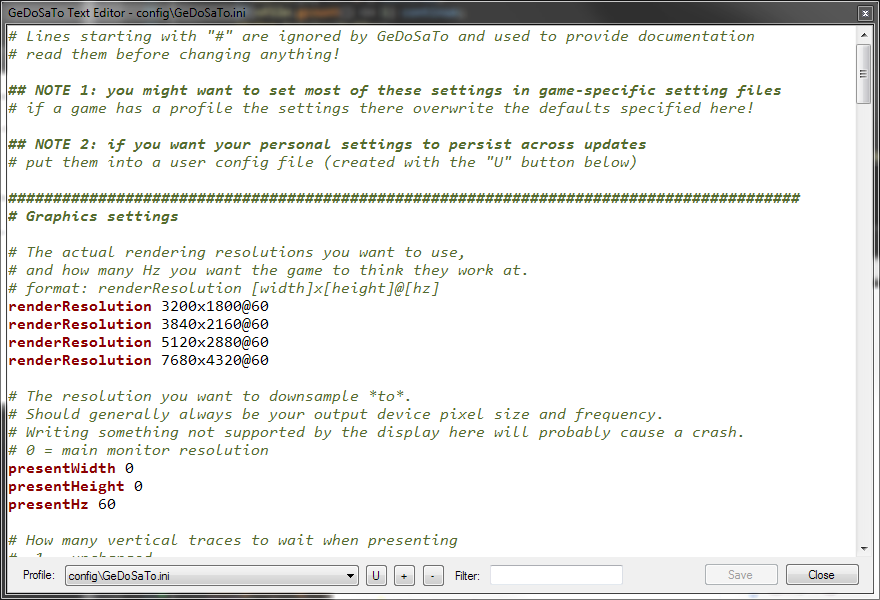 Important: All settings in GeDoSaTo have 4 levels: the default setting, set in the GeDoSaTo.ini file, the default user settings, the per-game setting, and the per-game user setting. The latter always override the former. Therefore, it is crucial that you modify game-specific settings in each game’s profile. So, if, for example, you want to change the settings for Dark Souls 2, select that in the box next to “Profile: ” to the lower left, and then edit the settings there. For more information about this hierarchy and how to use the settings editor, read this post.
Important: All settings in GeDoSaTo have 4 levels: the default setting, set in the GeDoSaTo.ini file, the default user settings, the per-game setting, and the per-game user setting. The latter always override the former. Therefore, it is crucial that you modify game-specific settings in each game’s profile. So, if, for example, you want to change the settings for Dark Souls 2, select that in the box next to “Profile: ” to the lower left, and then edit the settings there. For more information about this hierarchy and how to use the settings editor, read this post.
Keybindings can be edited similarly, and it is also possible to bind gamepad buttons. In-game, you can use the “showStatus” key (default: Numpad “+”) to report status information.
Advanced Usage
You can learn more about using GeDoSaTo – including how to add new games to the whitelist and how to create profiles – in this article.
Reporting Bugs and Feature Requests
In order to report bugs and request new features, please use the Github issues tracker.
Supporting GeDoSaTo
You can support GeDoSaTo by contributing code or profiles at Github, and/or by donating to its further development. All contributions are highly appreciated!